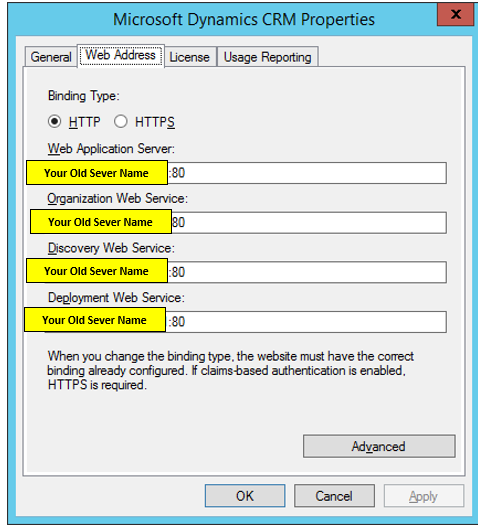Big, big, major caveat here this article talks about stuff that is unsupported by Microsoft regarding the Dynamics platform just so we are clear from outset. Recently I stumbled across an old article from The Hosk concerning how changing the server name in 2011 broke the deployment.
It got me thinking whether the same would be true for CRM Dynamics 2016 so I had a play with one of my local virtual machines and committed the Sin of changing the server name. Actually, committed many sins one of them was not taking a backup of my VM first and thereby rendering it useless at this point in time.
Anyways, as I should have expected this completely buggered up the Dynamics CRM application. Now before I get into what I did to fix it, it’s worth pointing out that the safest approach is to uninstall Dynamics CRM and then re-install after you have changed the server name. In addition would not recommend the approach I took either especially on a commercial server. So following the server name change the following were broken:
- CRM Deployment manager
- CRM application
- SQL Server (Configuration)
- MSCRM_CONFIG database
- SSRS
- Registry Settings!
Ouch.
Concerning Active directory
- PrivUserGroup
- SQLAccessGroup
- ReportingGroup
- PrivReportingGroup
In my case didn’t need to change anything here or mess about with domain GUID’s/entries because the organisation was still on the same domain and active directory therefore had the same GUID’s as before and new that the server was the same server so it just updated the member list automatically using the new server name. This may not be the same behaviour for older versions of Active Directory.
Fixing Deployment Manager (Connection Error)
This was completely buggered to point where it could not connect to CRM. The deployment manager is mostly dependent upon the registry for its settings at least when it comes to making the connection and of course MSCRM_CONFIG database. When trying to run the deployment manager it came back with an error stating the MSCRM_CONFIG database was not available and/or removed.
- Rename the server and don’t tick restart at this point
- Close all browser windows/crm tools
- Go to registry and update
- HKEY_LOCAL_MACHINE/SOFTWARE/MICROSOFT/MSCRM
- Change the old server name to new server name in keys (configDB key, serverURL)
Update the MS_CONFIG DB tables and change any reference to old server name with the new server name you will need to check each of the fields to be safe in these tables:
- Server
- Organization
- SystemUserOrganizations
At this point if you were to restart the server you would find the CRM application will be working again however other things will still be broken for example the end point URL’s displayed in the organisation still have old server names and the deployment manager is broken when you try to create a new organisation.
Fixed Yet?
Nope. To finish off we need to update SQL Server, Deployment manager settings and the Reporting Services configuration manager.
Fixing SQL Server
This was needed for both the create New Organisation and the CRM Diagnostic check (Run within the new organisation and repair, remove CRM setup application) to work, otherwise you will get errors saying that the Instance name must not be the same.
Firstly … check what the server name is at the moment concerning SQL Server
SELECT @@Servername
This returned old Server Name In SQL Server
Even though we have updated the CRM settings, the SQL Server instance still has references to the old server name. In order to resolve this we need to go into SQL Server and run the following T-SQL:
use master
go
SELECT @@Servername
exec Sp_dropserver ‘Value returned by @@ServerName’
exec Sp_addserver ‘The current server name’,local
Restart the SQL Server instance after executing the above T-SQL.
Fixing the SSRS Configuration
If the SQL Server Name is still showing the old server name you need to click on Change Database and redeploy the reporting database either to a new database or overwrite the existing one.

Fixing Deployment Manager (New Organisation and Web Service End Points)
To fix the browse link going to wrong (old server) and to ensure end-points displayed in CRM organisation application is correct you need to the update the following which you get to by right-clicking on the top node in deployment manager (Microsoft Dynamics CRM Server) then editing the properties:

After which the Deployment Manager new organisation functionality should work. It is worth noting the above was also needed to fix the CRM diagnostic checks which are done by both deployment manager or when you try to change the CRM installation via add/remove programs.
Finally: Restart the Server.
Did it work?
For me it appears to be working ok.
Should you do it?
Nah absolutely not! It is best to do a clean re-install. The moment I encounter a strange issue within this dev environment you can bet money on it that I will do a clean install of CRM 2016 because it will always be in the back of my mind “could this be related to that time I changed the server name!” however for academic purposes thought would share the experience.